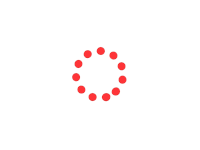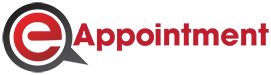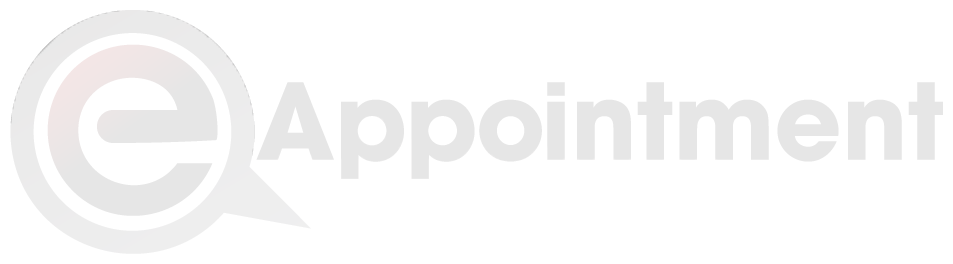eAppointment Frequently Asked Questions
What is eAppointment?
eAppointment is an online appointment booking platform that allows users to search and book appointments for government services offered by Ministries, Departments and Agencies within Trinidad and Tobago.
How can I create a user account?
-
A user can create an account by clicking the Register link/button via either of the options below:
- The Register link on the Navigation Bar at the furthest top right (for desktop users)
- The Login/Register button that is below the banner on the homepage, then click the "Register for an Account" link at the bottom of the Login button in the modal popup form
- The Register link in the footer at the bottom of the page
- Upon clicking any of the Register links/buttons, a registration page is loaded.
- Fill out the form and ensure that all mandatory fields, denoted by a red asterisk, are completed.
- After entering all the data, click the "Register" button.
- A confirmation message would appear at the top of the page stating "Welcome to eAppointment Your Name" once all data is entered correctly. You will then see your profile page.
How do I make an appointment?
- Log in to your account.
-
You can now use either of the following options below:
- Click on the search bar located on the top Navigation Bar. Enter a Search Criteria in the Search Bar, a list of services available that match your search criteria will be shown
- Click the "Book Now" button to view the list of all services available if the service title searched for is unknown
- Enter a Search Criteria in the Search Bar that is below the homepage banner and below the heading that says: "SEARCH FOR A GOVERNMENT SERVICE" a list of services available that match the Search Criteria entered will be shown
- Select the service that you wish to book an appointment for on the Dropdown menu.
- After selecting the service, you will be prompted to select the branch of your choice as multiple branches of this organization may be offering the same service. Click the branch where you would like to have the appointment booked.
- Select the service.
- Select the branch.
- Select a date for the appointment from a calendar, a table indicating which timeslots are available on that day will appear, and you can now choose your desired timeslot.
- A modal popup will display on-screen showing the following Appointment details: Organization, Branch, Service, Location, Appointment date and time and Requirements.
- Click the "Confirm" button to create the appointment.
- After clicking the "Confirm" button, a notification will appear that your booking is complete with the message "Appointment Successfully Created".
- The appointment created will be displayed with an option to save a PDF with the Appointment details.
How can I add a Guest to an eAppointment?
- Follow steps 1 to 8 in the "How do I make an appointment?" FAQs.
- Click the "add guest" button.
- The form currently displayed on the screen is expanded to include all fields that are to be populated with the guest details. You must fill out all the required details.
- Once all details are entered above, click the "Confirm" button to create the appointment.
- After clicking the "Confirm" button, a notification will appear that your booking is complete with the message "Appointment Successfully Created".
- The appointment details are displayed on the page to save a PDF with the Appointment details.
How can I contact eAppointment?
You can contact eAppointment admins by contacting the National ICT Company of Trinidad and Tobago (iGovTT) through our ttGovChat service on the ttconnect portal, by calling 800-TTCN and by emailing us at info.ttconnect@gov.tt and feedback@gov.tt.
What happens if I am late for an appointment?
- If you are late for an appointment, upon arrival, please speak to the front desk personnel, who will advise you of your options.
- If you cannot make the appointment, you have the option to cancel and make another one.
What browsers work with eAppointment?
eAppointment works with most, if not all, modern browsers. eAppointment doesn't work with Internet Explorer, otherwise known as IE.
Can I make an eAppointment on my mobile or tablet?
Yes, you can. This application is designed to be mobile-friendly and responsive. As such, it can load on all device types. Open any web browser on your mobile device and enter the application URL.
Where can I get more details about the Covid-19 vaccination and how the appointment system works?
You can click on the official FAQs link https://health.gov.tt/covid-19/covid-19-vaccine/faqs by the Ministry of Health on their website that seeks to answer most questions relating to the vaccine.